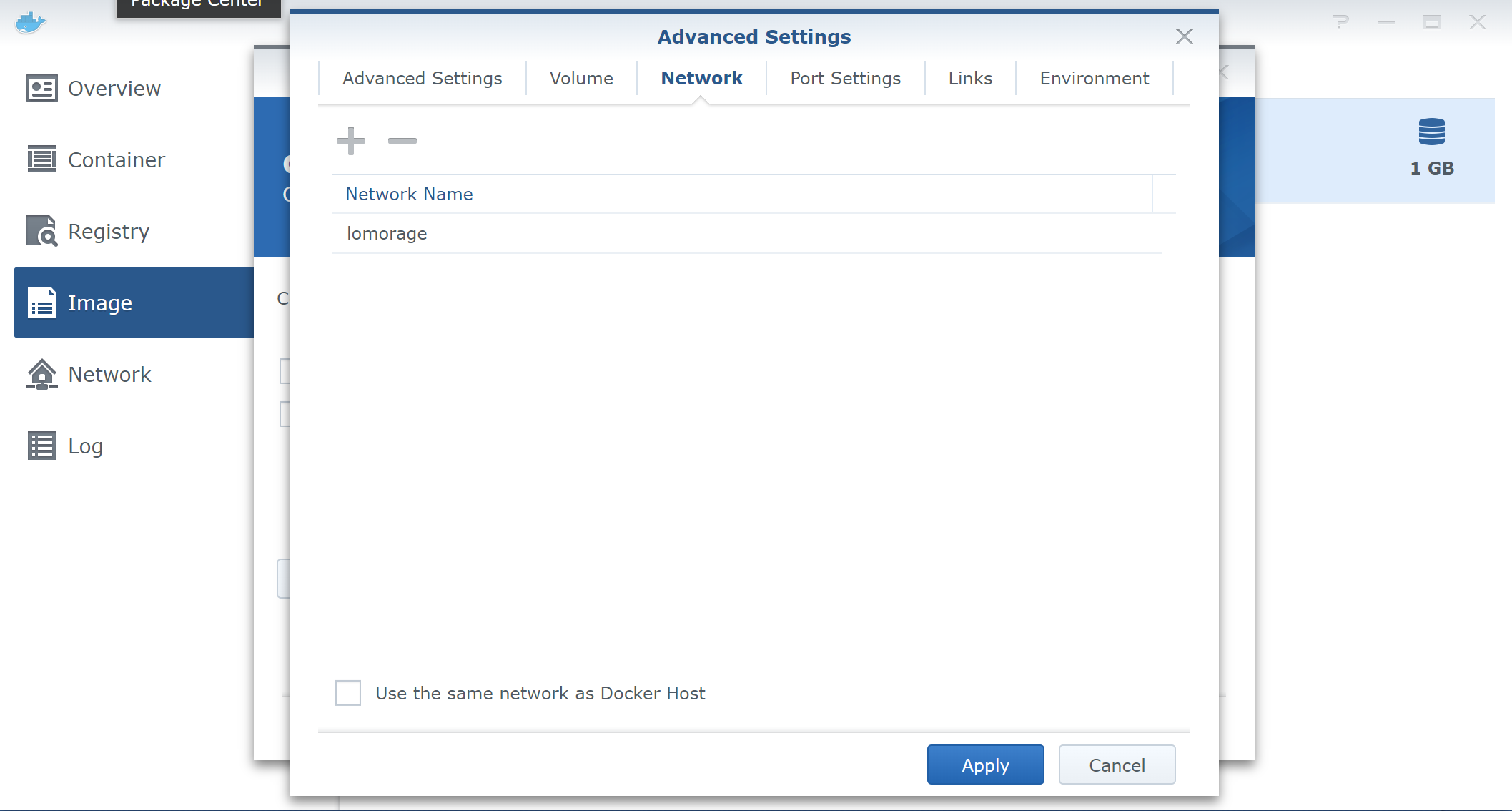Synology #
1. Search lomorage from docker registry #
Once lomorage image is found, you can also click Download icon to download the docker image. There are arm and amd64 version, please download correct one based on your host arch.
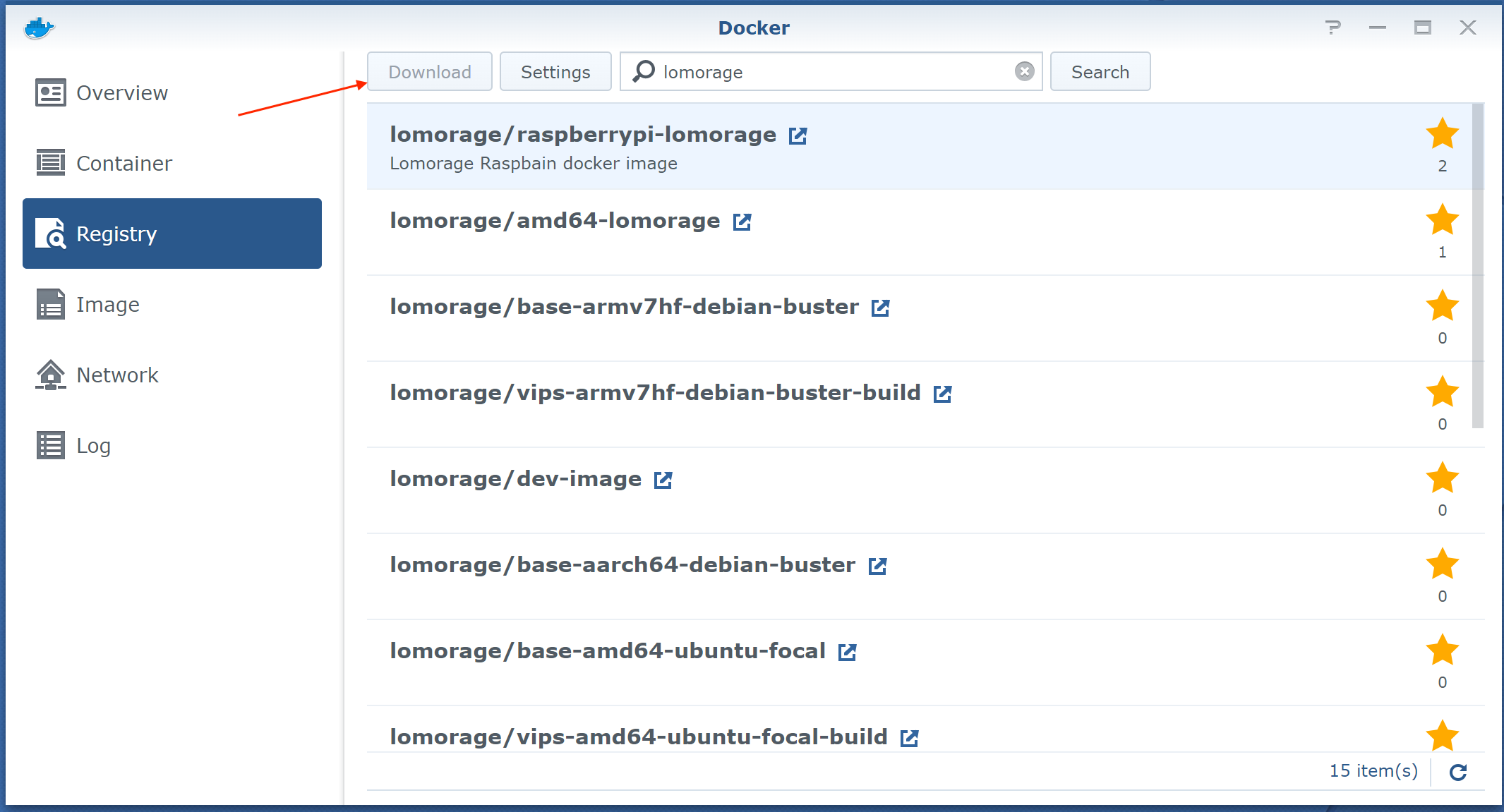
2. Launch lomorage container #
Go to Image tab, select downloaded lomorage container, click Launch icon
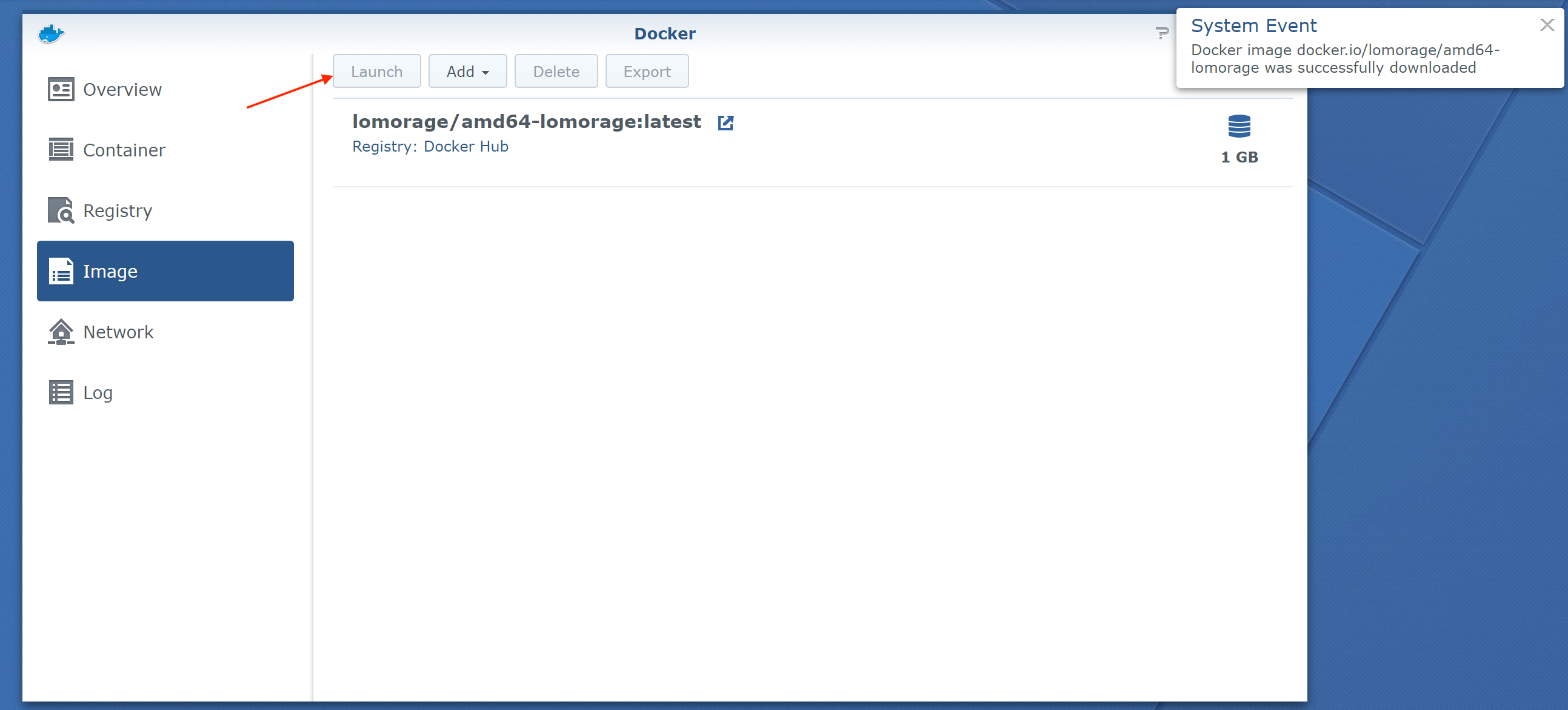
3. Advanced settings #
Set name for new container, and click Advanced Setting button
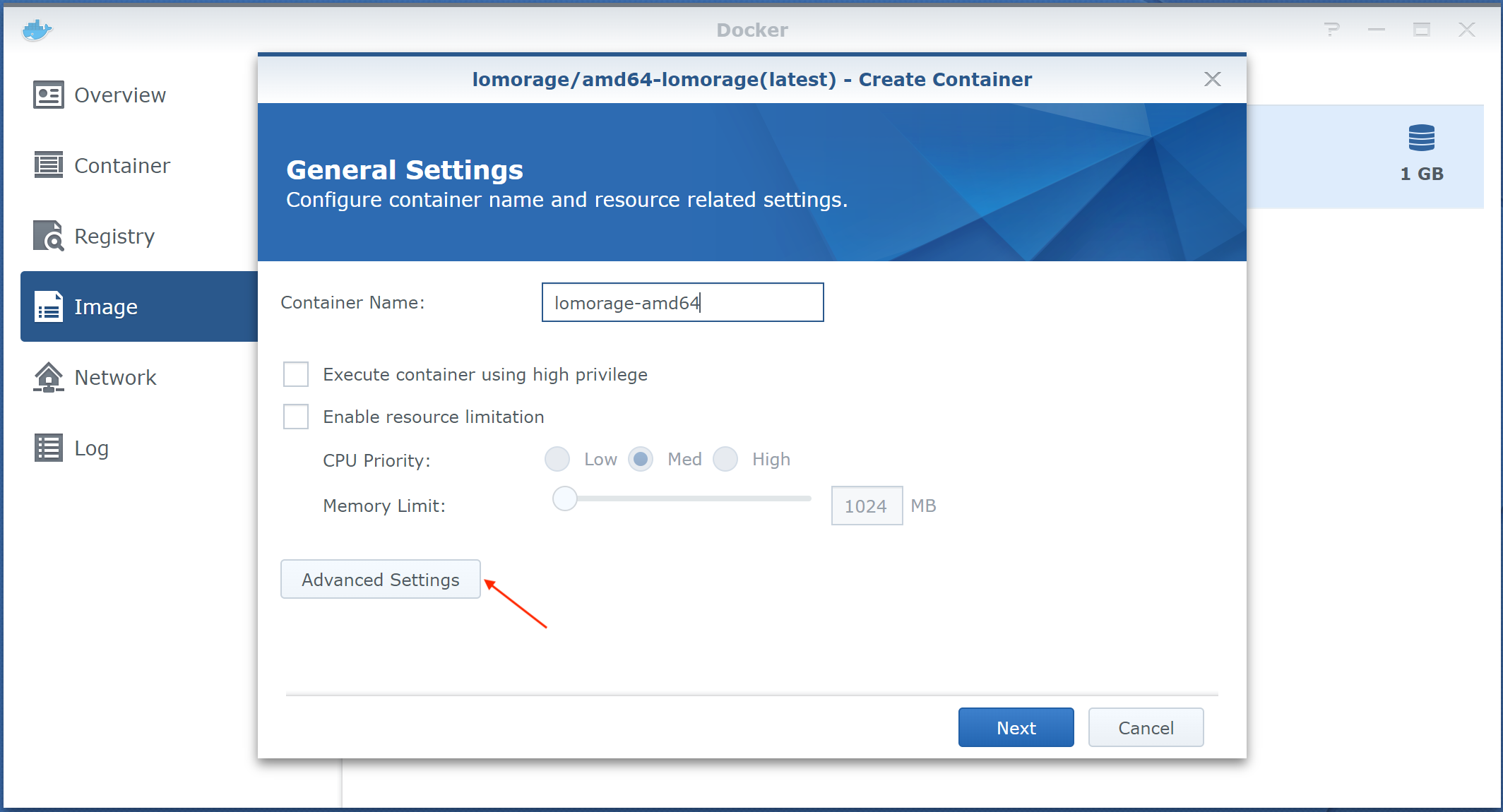
3.1. Enable auto-restart #
Check the auto-restart box to make sure lomorage can be auto-started
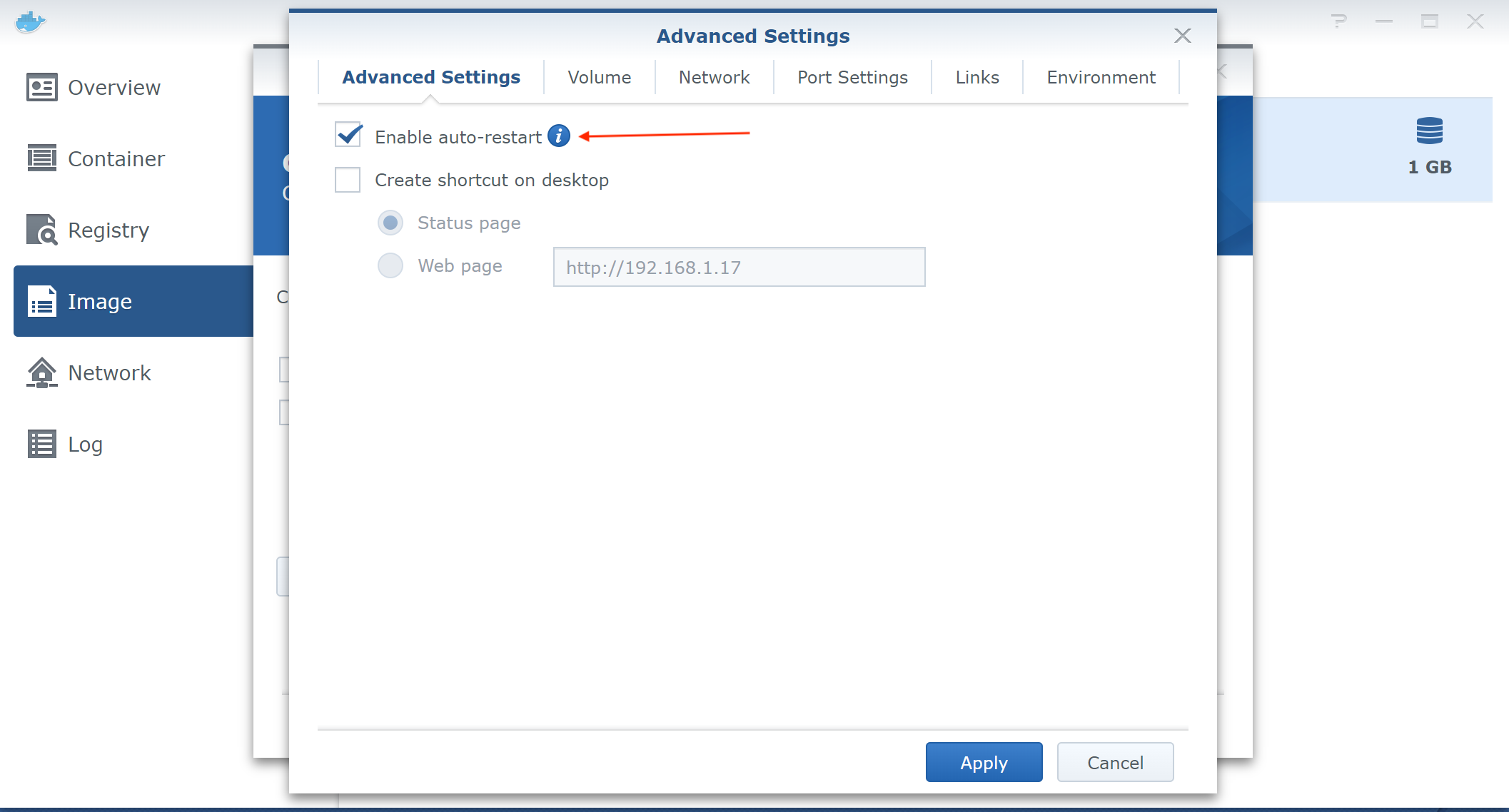
3.2. Volume setting #
At volume tab page, click Add Folder, then create lomorage folder under docker and two new sub folders:
- data: store photo/video data files. The folder should be mounted to
/mediadirectory inside container. - app: store app logs, configuration, etc files. The folder should be mounted to
/lomodirectory inside container.
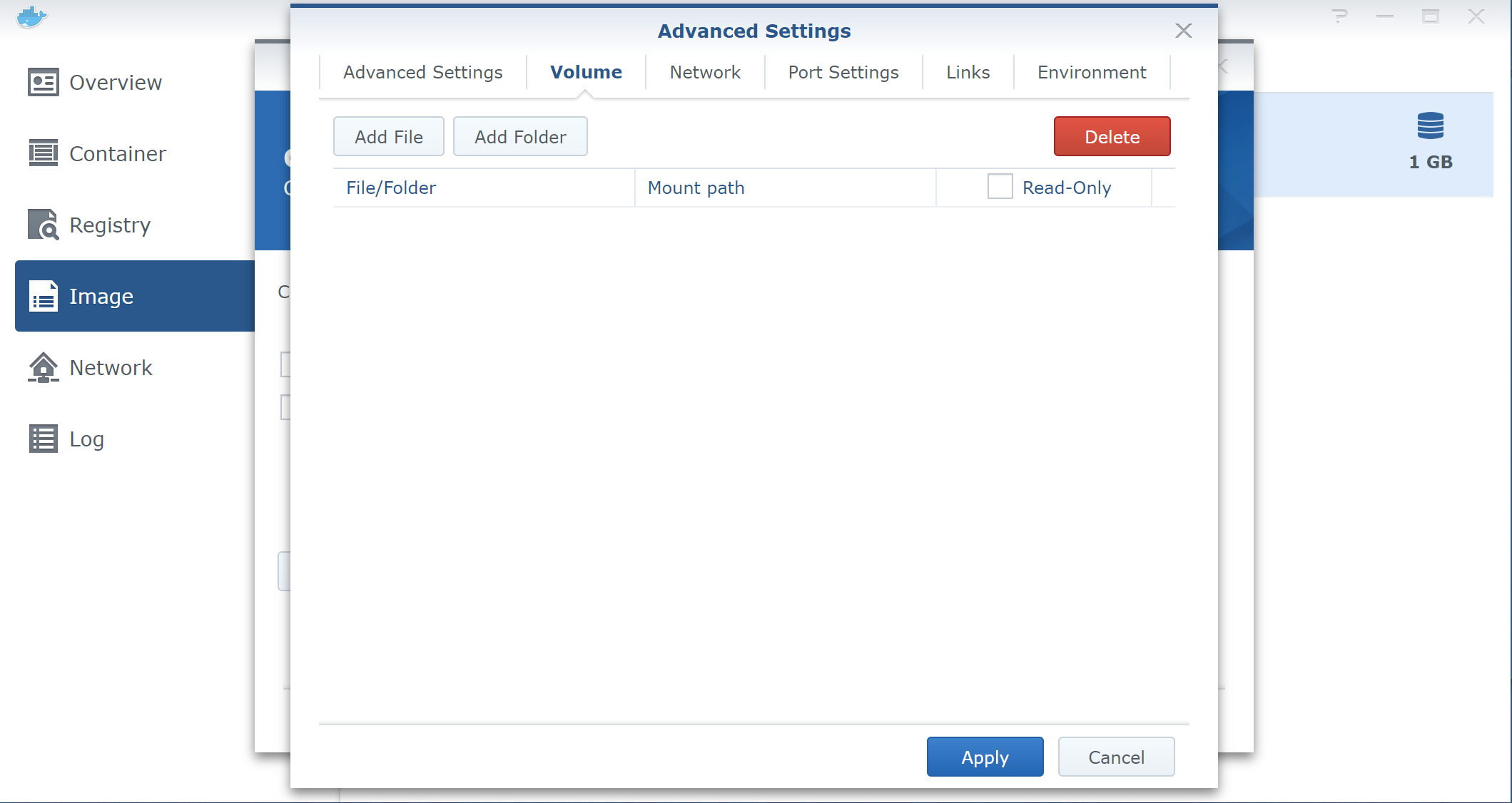
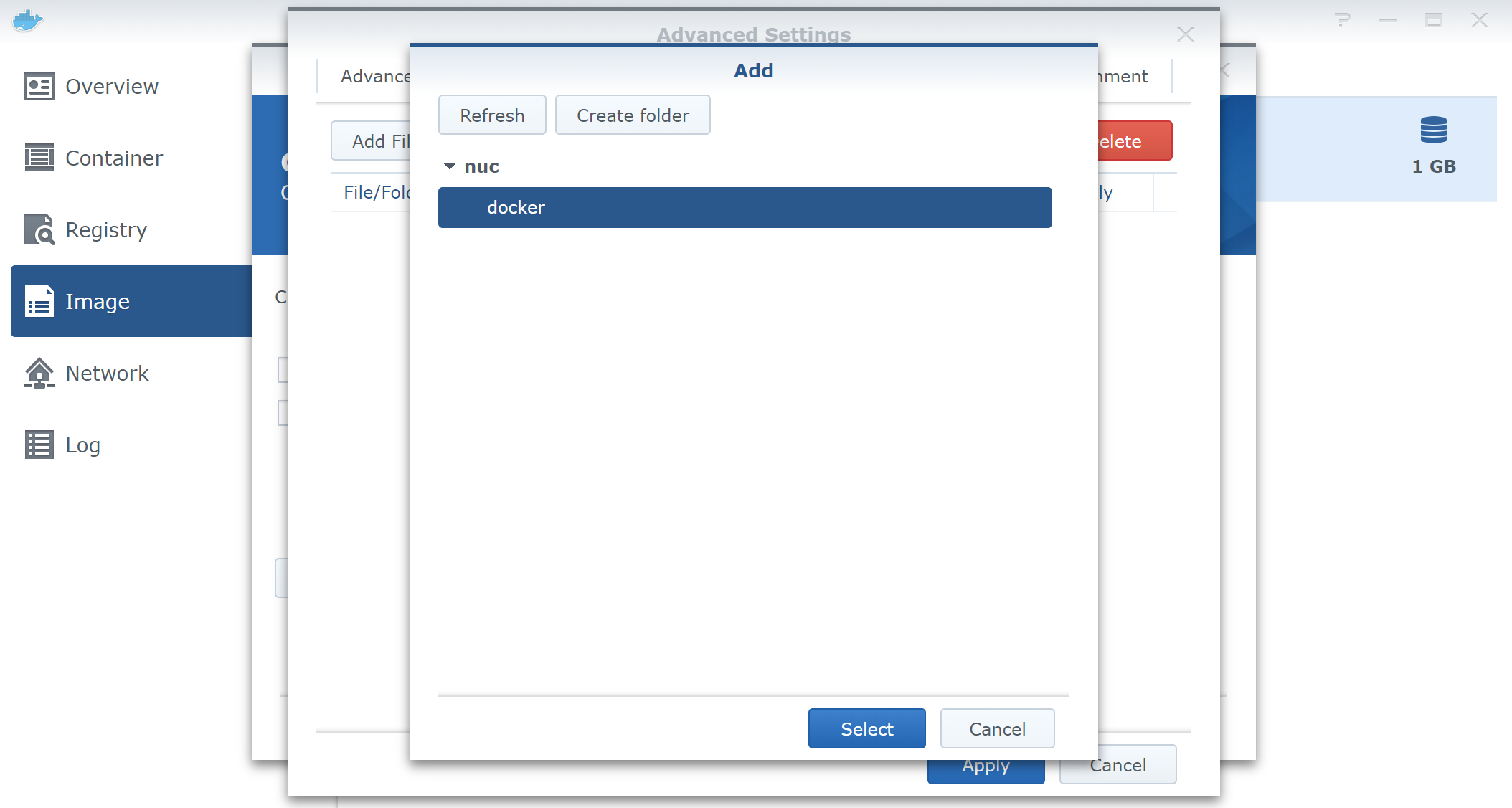
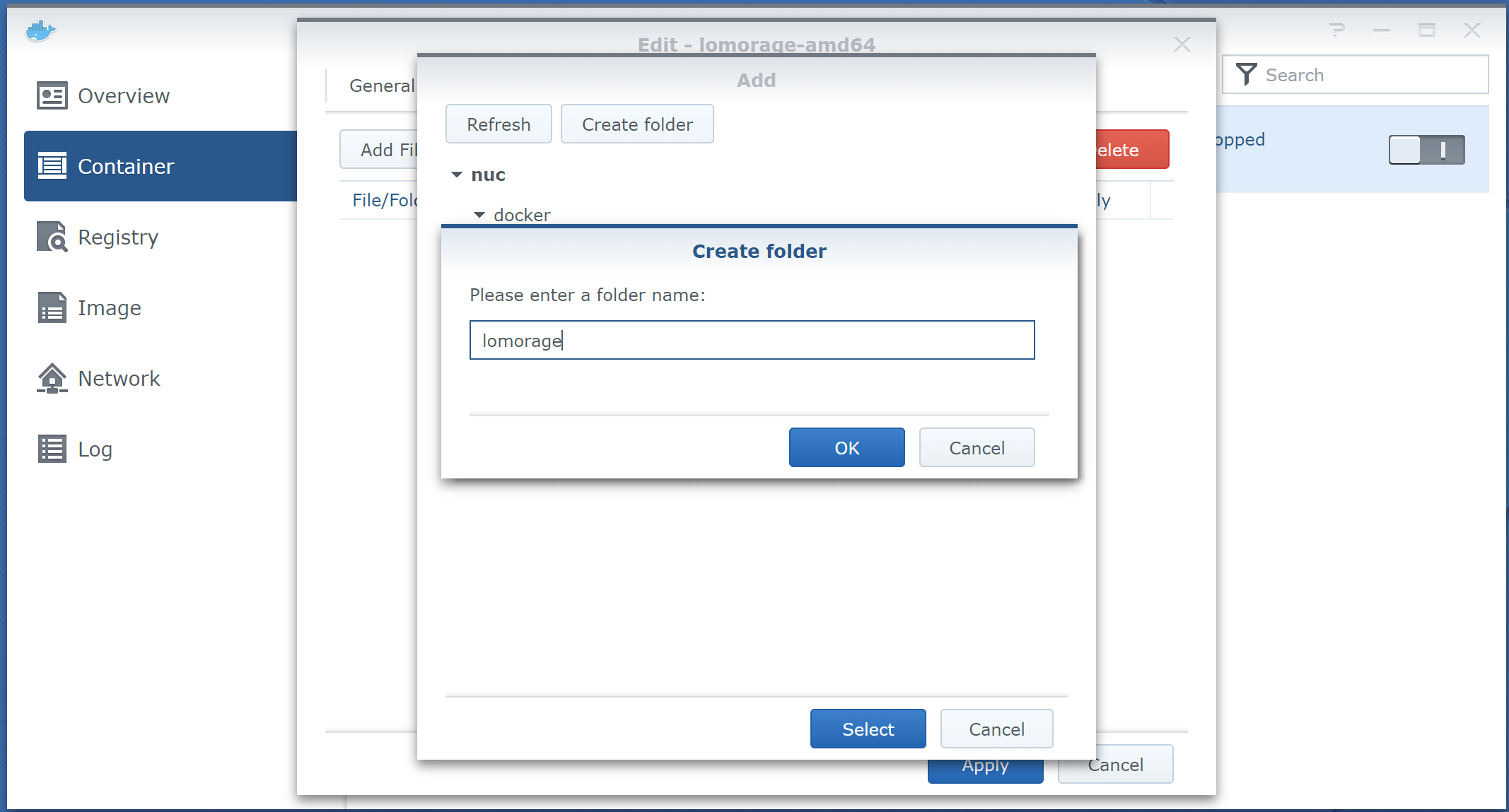
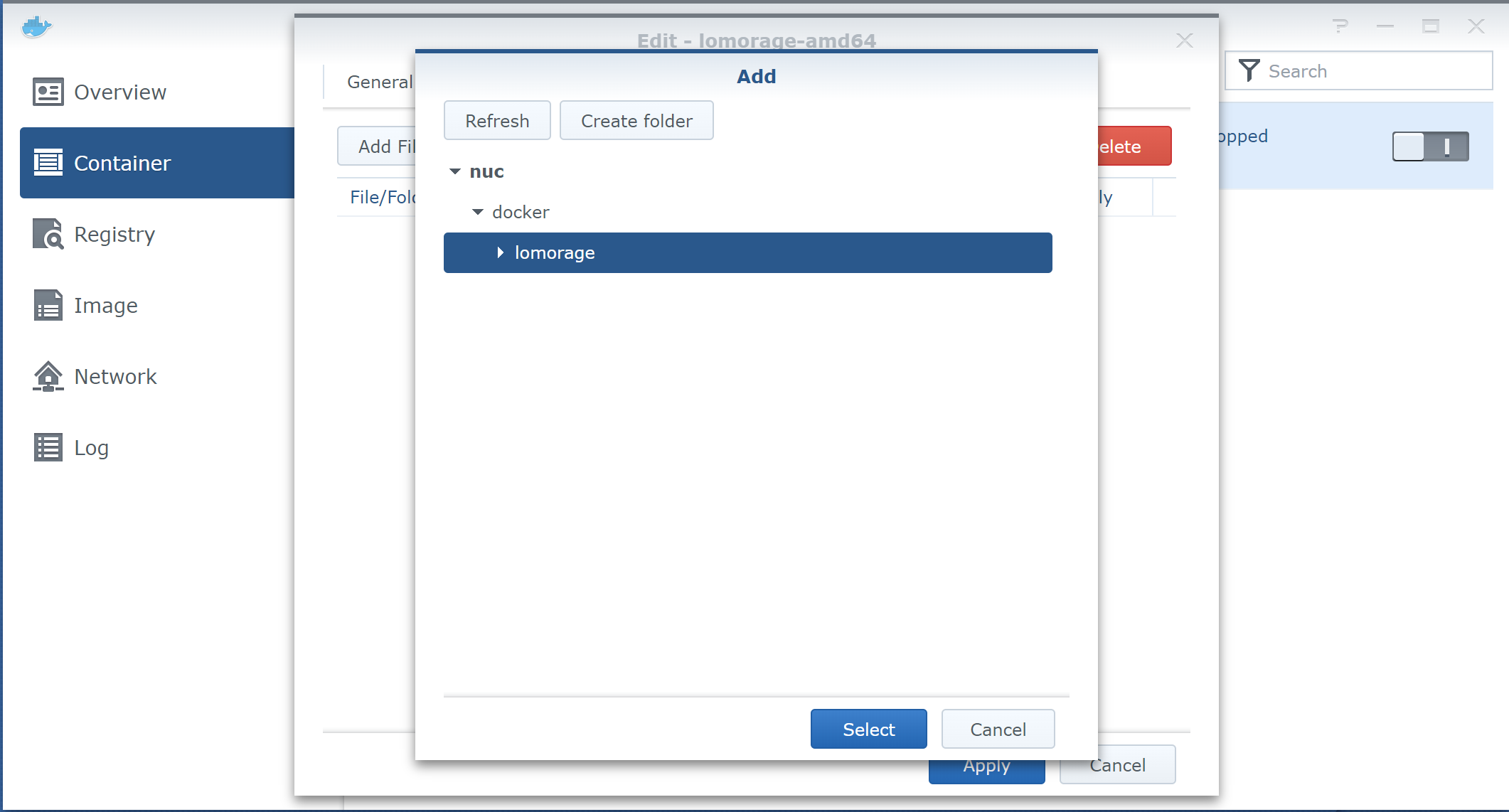
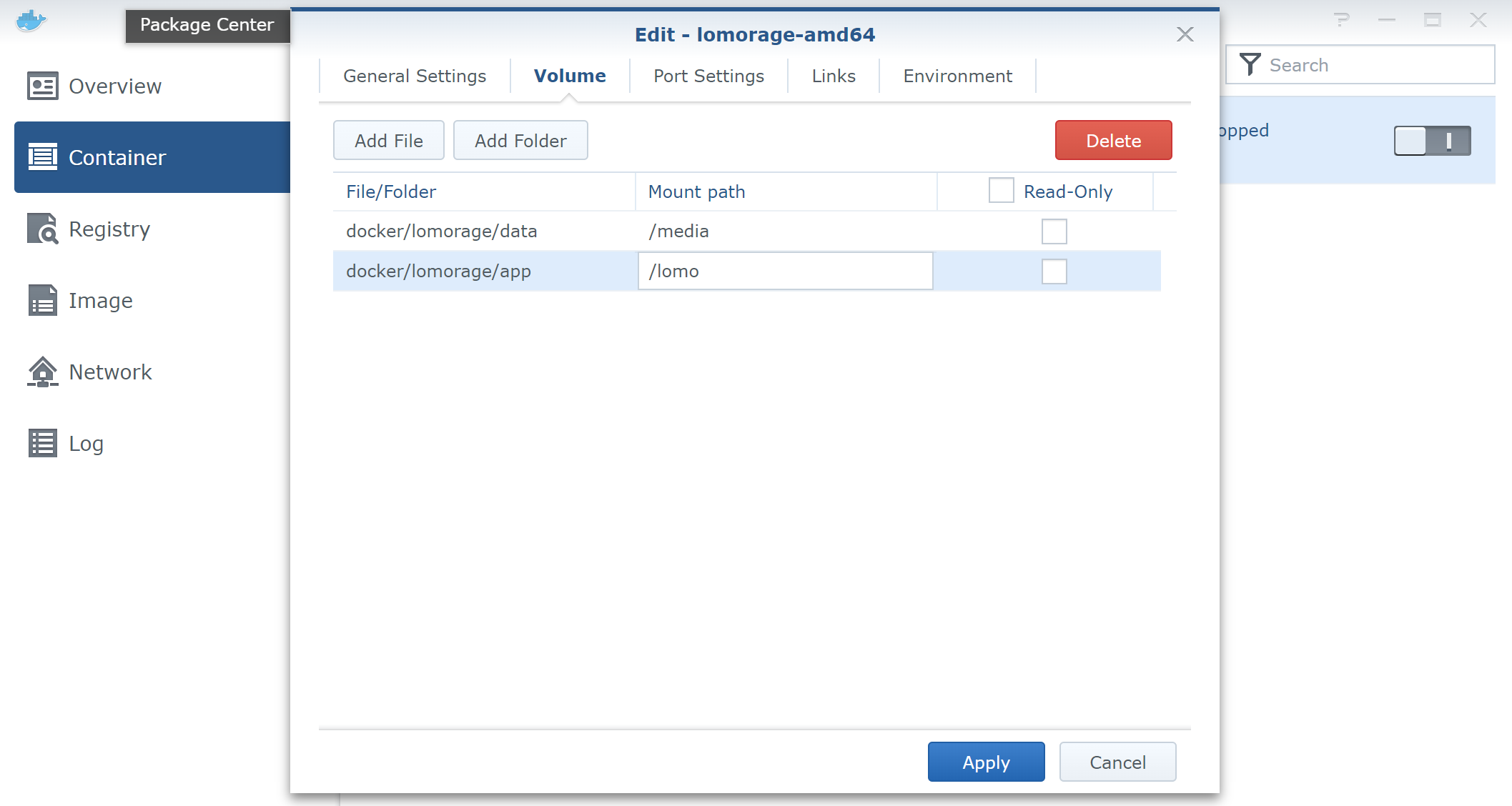
3.3. Port settings #
At port setting tab page, add new tcp port mapping 8000 -> 8000
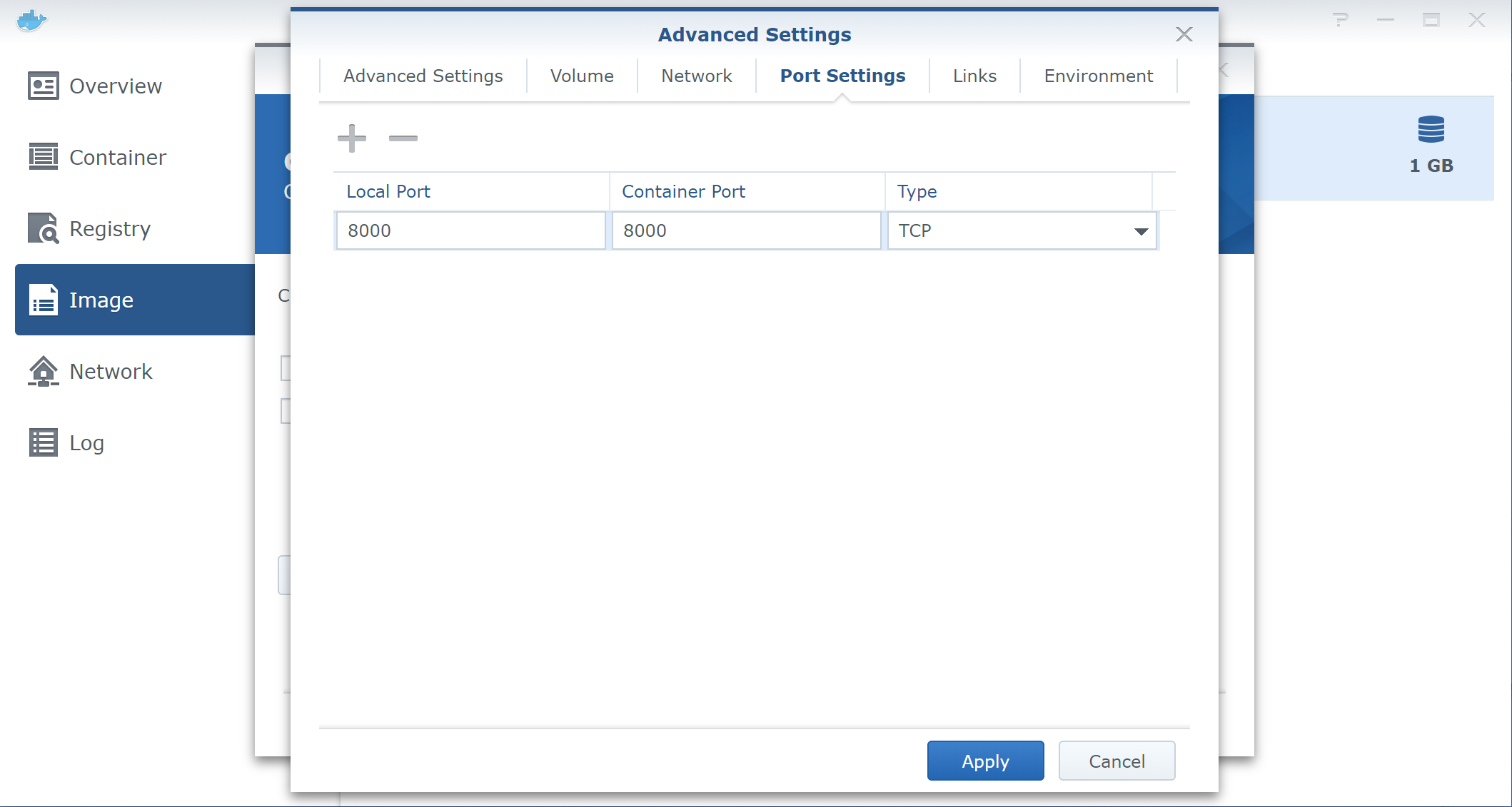
4. Done #
Click Apply button, and lomorage container should start running now, and you can visit the app from mobile clients.
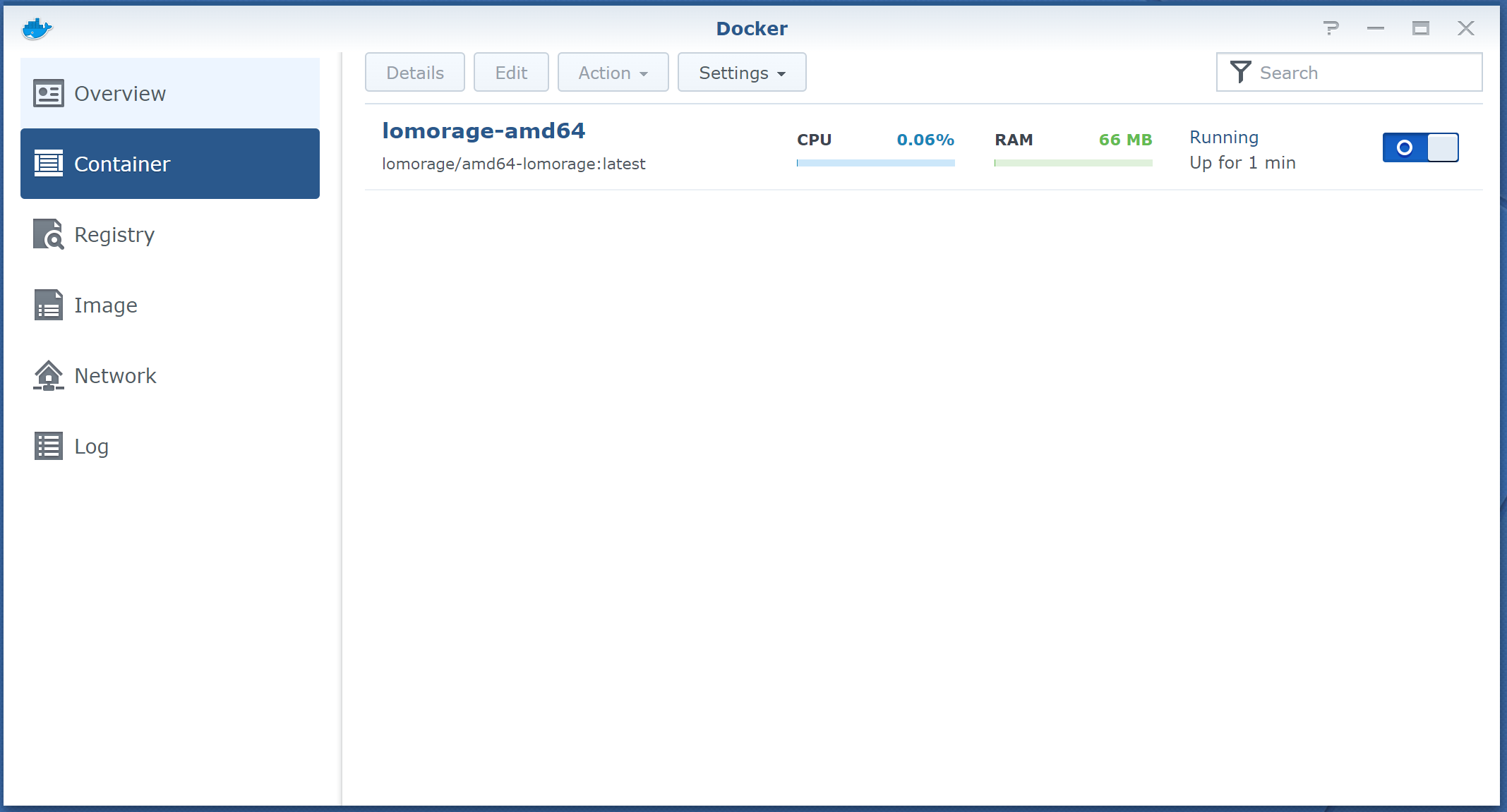
5. MAC vlan docker network #
Previous steps uses default docker bridge network, thus, user need manually input client ip from mobile client. To enable MDNS feature, user can setup mac vlan docker network, and associate it with the container, then mobile client can auto discover lomorage app.
To create mac vlan network, please make sure you have subnet, gateway, interface name and new static ip for lomorage container. Assume they are
- subnet: 192.168.1.0/24
- gateway: 192.168.1.1
- interface name: eth0
- new static ip: 192.168.1.100
Use ssh to login Synology, and run docker network create -d macvlan --subnet=192.168.1.0/24 --gateway=192.168.1.1 --ip-range=192.168.1.100/32 -o parent=eth0 lomorage to create lomorage network. After that, if you run docker network ls, you should see the new docker network
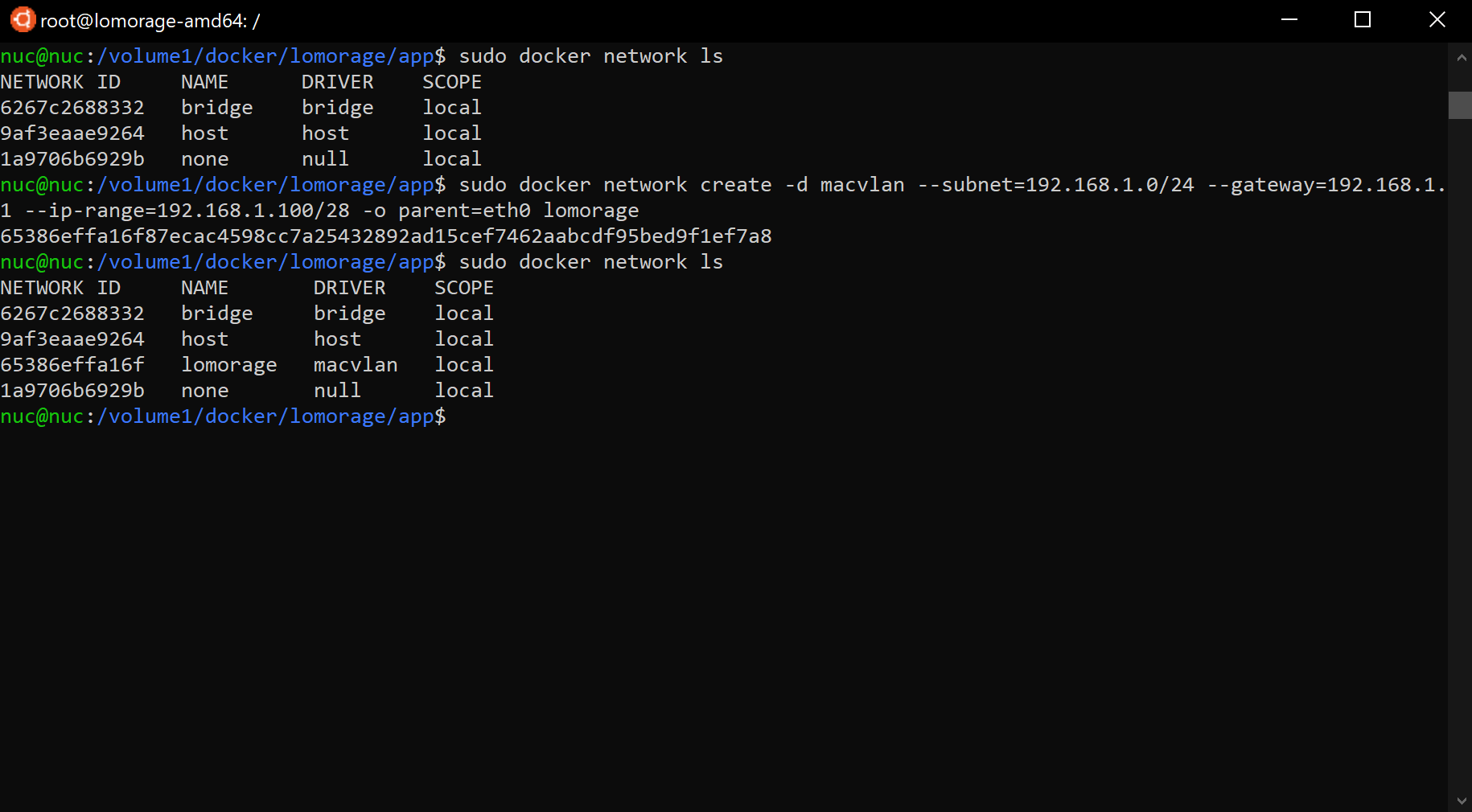
Go to Synology docker web page, click Network tab from sidebar, the lomorage network should show up now.
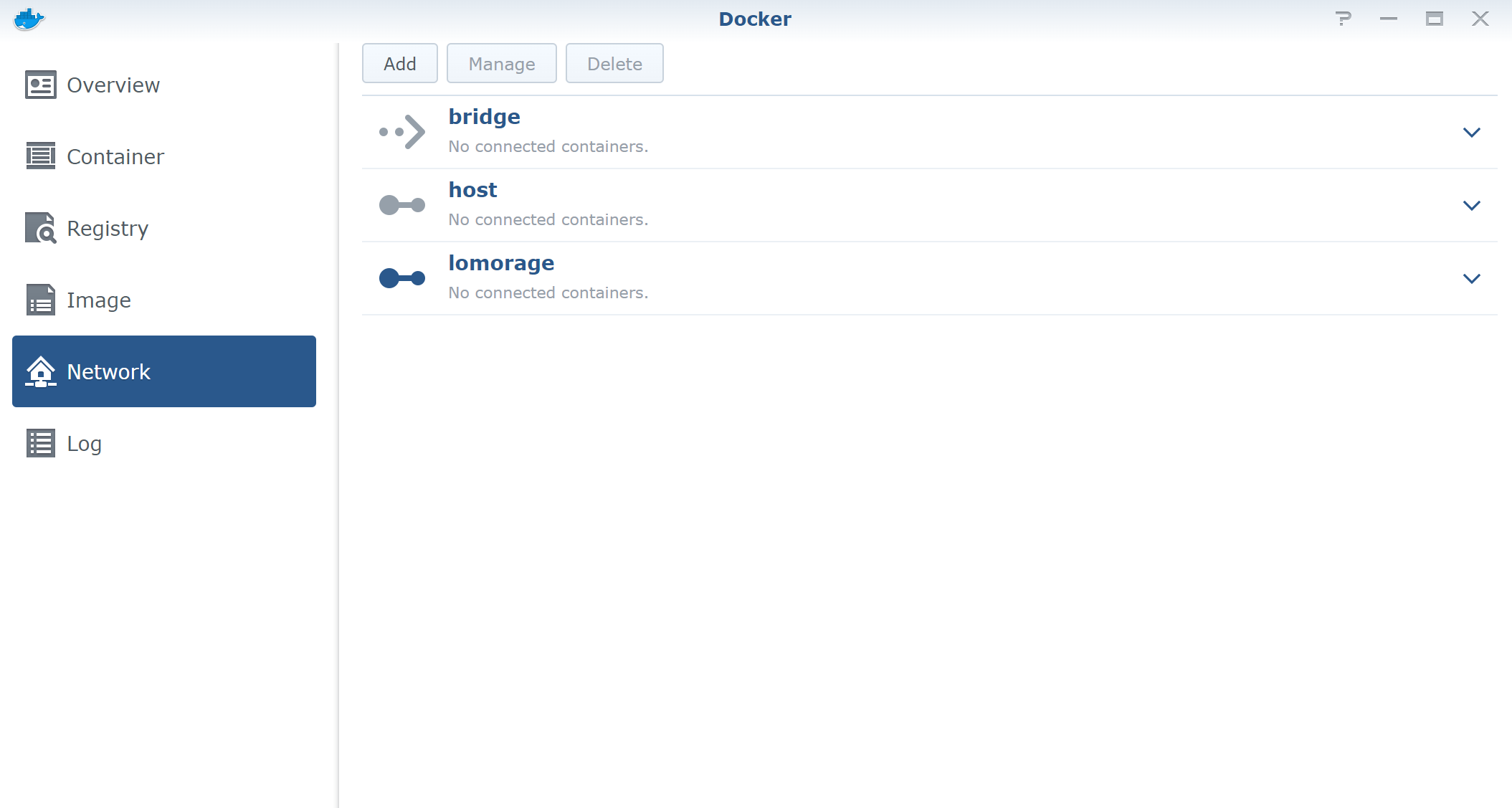
Stop running lomorage container, click Edit button. In Network tab page, add new lomorage network, and remove bridge network, then click apply, and start container. Now your mobile client should be able to auto discover the backend application.