What is Lomorage Importer #
It is most likely user already stored historical photos / videos at multiple places, and hope to consolidate all at one place.
Lomorage provides 3 ways to batch import these existing assets into the system:
- Native tool - recommended option
- Web client
- Command line tool - advanced option
Import by native tool #
Import all assets under specified directory or single file. The tool will analysis asset create time by EXIF tool, and supply while import. It also support to import Google photo takeout ZIP file directly into Lomorage.
Currently it support Windows and MacOS.
Download #
Go to Lomo-importer@github to download the latest binary.
Latest importer for Windows #
Or directly download here: #
Quick intro #
Eg: how to import one folder #
- Login to Lomorage
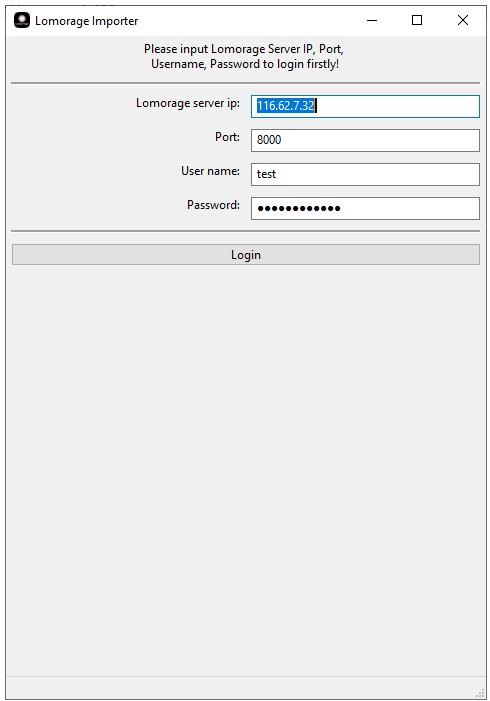
- Clieck the button “1.Select Folder…", to select the folder which you want to import.
- Then click the button “2.Start Import", before import, you can add more files and remove some files.
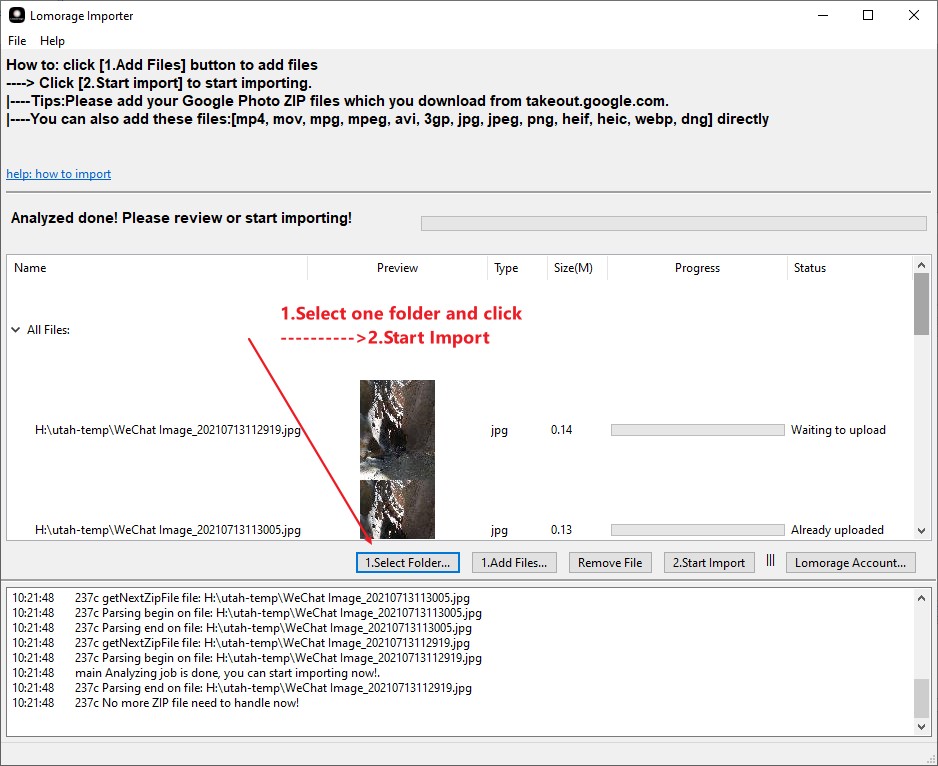
Eg: How to import Google Photo Takeout ZIP files to lomorage #
Download your google photo from takeout.google.com
Login to Lomorage
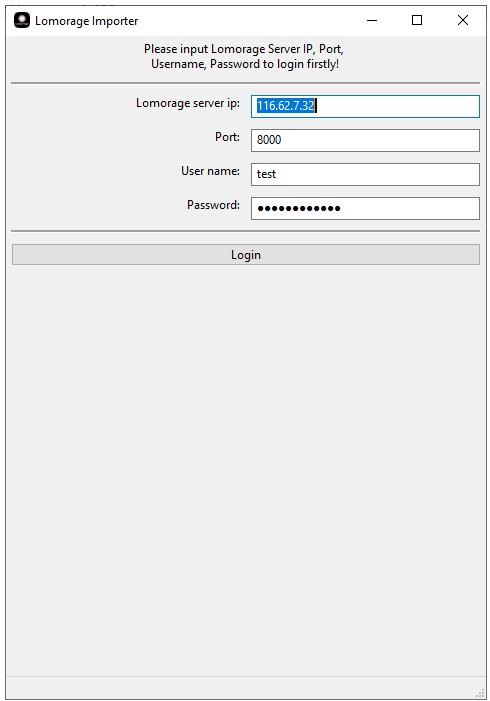
- Click the button “1.Add Files…", select the ZIP files you want to add, then click the button “2.Start Import". Just follow below picture.
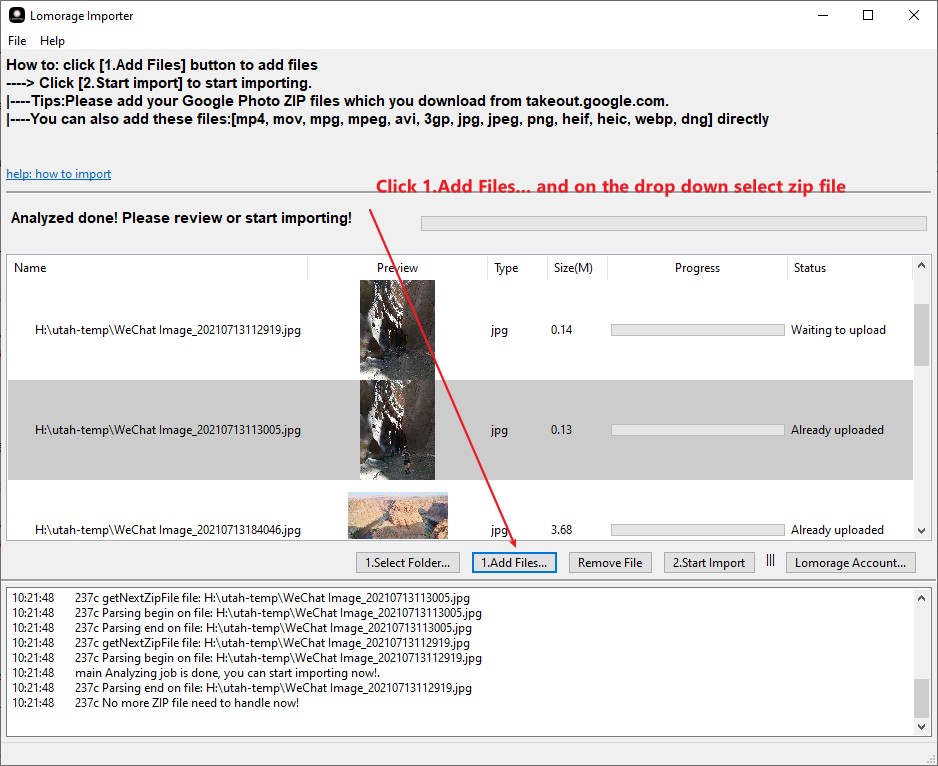
Import by command line #
Command line tool is for advanced user when the existing assets are in attached USB or Local/NFS/CIFS mounted disks along with “Lomorage Photo Assistant”. It can avoid unnecessary back-and-forth network traffic as well as disk operation. During import, the tool will move existing assets to the directories created by lomorage for each user, or not move asset while inserting record only if supply --no-move option. All import logs are saved under /opt/lomorage/var/log/import_[import directory].log. Below is usage for the tool.
$ /opt/lomorage/bin/lomoc import -h
NAME:
lomoc import - Import all photos from given directory into lomo backend with given username and password
USAGE:
lomoc import [command options] [username] [password] [directory]
OPTIONS:
--port value, -p value (default: 8000)
--no-move, -n not moving original photos/videos, and only insert record in db
Note:
--portis listen port oflomodbackend service. It is 8000 by default.--no-moveis to hint backend service not moving assets, and only insert record in DB. By default it is false, and import will MOVE all assets and consolidate them into one location
Example:
$ /opt/lomorage/bin/lomoc import alice password /media/STEC_838C-1111/test/video
-m
Login localhost successfully
import photos/videos from /media/STEC_838C-1111/test
please check import log /opt/lomorage/var/log/import_media_STEC_838C-1111_test.log
$ cat /opt/lomorage/var/log/import_media_STEC_838C-1111_test.log
start import /media/STEC_838C-1111/test/img/11_2014_01_21.webp
finish import /media/STEC_838C-1111/test/img/11_2014_01_21.webp to /media/STEC_838C-1111/alice/Photos/master/2021/09/20/20210920_9391.webp
start import /media/STEC_838C-1111/test/img/12_2014_01_21.heic
finish import /media/STEC_838C-1111/test/img/12_2014_01_21.heic to /media/STEC_838C-1111/alice/Photos/master/2021/09/20/20210920_9392.heic
start import /media/STEC_838C-1111/test/img/14_2017_09_13.heic
finish import /media/STEC_838C-1111/test/img/14_2017_09_13.heic to /media/STEC_838C-1111/alice/Photos/master/2017/09/13/20170913_9393.heic
start import /media/STEC_838C-1111/test/img/1_2003_01_17.jpg
finish import /media/STEC_838C-1111/test/img/1_2003_01_17.jpg to /media/STEC_838C-1111/alice/Photos/master/2003/01/17/20030117_9394.jpg
start import /media/STEC_838C-1111/test/img/3_2003_11_01.jpg
finish import /media/STEC_838C-1111/test/img/3_2003_11_01.jpg to /media/STEC_838C-1111/alice/Photos/master/2003/11/01/20031101_9395.jpg
start import /media/STEC_838C-1111/test/img/4_2003_11_01.jpg
finish import /media/STEC_838C-1111/test/img/4_2003_11_01.jpg to /media/STEC_838C-1111/alice/Photos/master/2003/11/01/20031101_9396.jpg
start import /media/STEC_838C-1111/test/img/5_2003_11_23.jpg
finish import /media/STEC_838C-1111/test/img/5_2003_11_23.jpg to /media/STEC_838C-1111/alice/Photos/master/2003/11/23/20031123_9397.jpg
start import /media/STEC_838C-1111/test/img/6_2004_01_21.jpg
finish import /media/STEC_838C-1111/test/img/6_2004_01_21.jpg to /media/STEC_838C-1111/alice/Photos/master/2004/01/21/20040121_9398.jpg
start import /media/STEC_838C-1111/test/img/7_2004_09_12.webp
finish import /media/STEC_838C-1111/test/img/7_2004_09_12.webp to /media/STEC_838C-1111/alice/Photos/master/2004/09/12/20040912_9399.webp
start import /media/STEC_838C-1111/test/img/8_2008_12_14.dng
finish import /media/STEC_838C-1111/test/img/8_2008_12_14.dng to /media/STEC_838C-1111/alice/Photos/master/2008/12/14/20081214_9400.dng
start import /media/STEC_838C-1111/test/img/9_2013_07_28.png
finish import /media/STEC_838C-1111/test/img/9_2013_07_28.png to /media/STEC_838C-1111/alice/Photos/master/2021/09/20/20210920_9401.png
start import /media/STEC_838C-1111/test/img/preview.jpg
finish import /media/STEC_838C-1111/test/img/preview.jpg to /media/STEC_838C-1111/alice/Photos/master/2003/11/23/20031123_9402.jpg
FINISH: totally scanned 1 directories, and imported 12 media files
Import with USB #
You can access the photos on iPhone/Android directly via USB, and can import photo folder directly with wire instead of using wireless, this can make the import faster, especially when you have lots of photos to import in the beginning. Once mounted in the file system, you can use the above import tools.
iOS #
If you are using Windows 11, it will mount iOS photo folder automatically
If you are using Linux, you can follow the link here to use libimobiledevice and ifuse to mount iPhone storage to the file system.
If you are using macOS, you can still install libimobiledevice tool, but ifuse is not available for macOS, and you have to install
osxfuse and
ifuse-mac, you can install ifuse-mac with brew: brew install gromgit/fuse/ifuse-mac.
Android #
TODO
Contact us #
Any questions, please let us know!
Update history #
08/31/2021 #
- Fix: read heic exif time crash issue
- Support large file direct importing.
08/09/2021 #
- can config importing thread count
- Improve&faster the importing speed
- support lomo live photo zip file
- fix memory leak
- fix error logs popup while exiting
07/14/2021 #
- support add folder directly and the program will list all files under this folder.